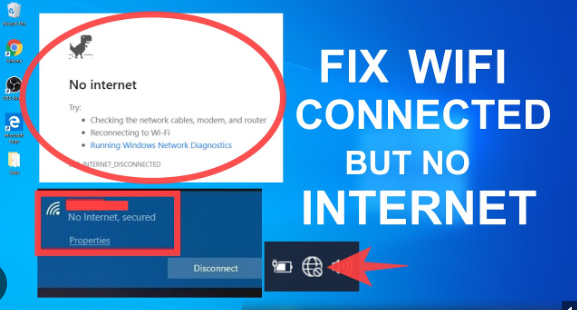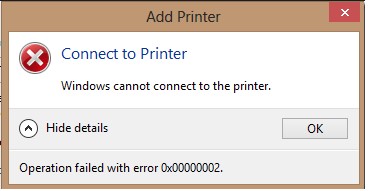This shortcut has been a game changer for me using Windows 10 since the old days of using Alt+Printscreen and then opening Ms Paint.
Recently, and not really sure what happens but it occasionally breaks down and needs to be reset. Thankfully here are the steps to do it. What i used is Step 3.
Fix Windows + Shift + S Not Working Windows 10 – 4 Ways
Way 1. Turn on the Clipboard History Switch
* Press Windows + I to open Windows Settings. And click System.
* Next click Clipboard in the left panel. Scroll down in the right window to find Clipboard history option.
* Make sure the Clipboard history switch is enabled and is in On status.
Way 2. Make Sure Snip & Sketch Is Enabled
* Still, you can press Windows + I to access Settings window. Click System.
* Next click Notifications & actions in the left pane.
* Scroll down in the right window, and find Snip & Sketch. Make sure it is turned on.
Way 3. Reset Snip & Sketch
Snip & Sketch is the successor of the Snipping Tool in Windows 10. You can also try to reset Snip & Sketch to see if it can fix Win Shift S not working error in Windows 10.
* Click Start -> Settings to enter into Windows Settings screen.
* Click Apps -> Apps & features. Click Snip & Sketch in the right window and click Advanced Options link.
* Click Reset button in the pop-up Snip & Sketch window to reset this Windows 10 screen capture tool.
Way 4. Reinstall Snip & Sketch
You can also try to uninstall and reinstall Snip & Sketch app from Microsoft Store to see if the Windows Shift S not working issue can be fixed.
* Press Windows + I, and click Apps -> Apps & features.
* Scroll down in the right window to find Snip & Sketch app, and click the Uninstall button to remove it from your Windows 10 computer. If the Uninstall button is grey, you can learn how to uninstall programs with CMD or PowerShell.
* Then you can open Microsoft Store to search the Snip & Sketch app to reinstall it on your Windows 10 computer.
I will saved the link here as well
https://www.minitool.com/news/fix-windows-shift-s-not-working.html