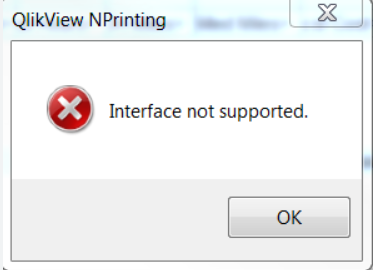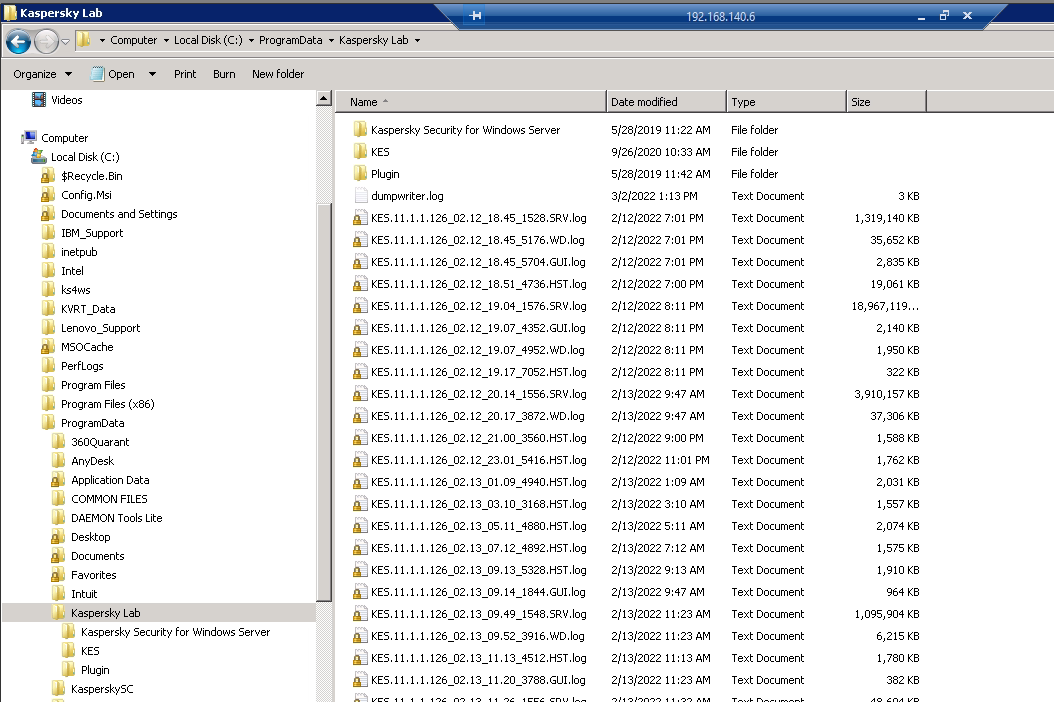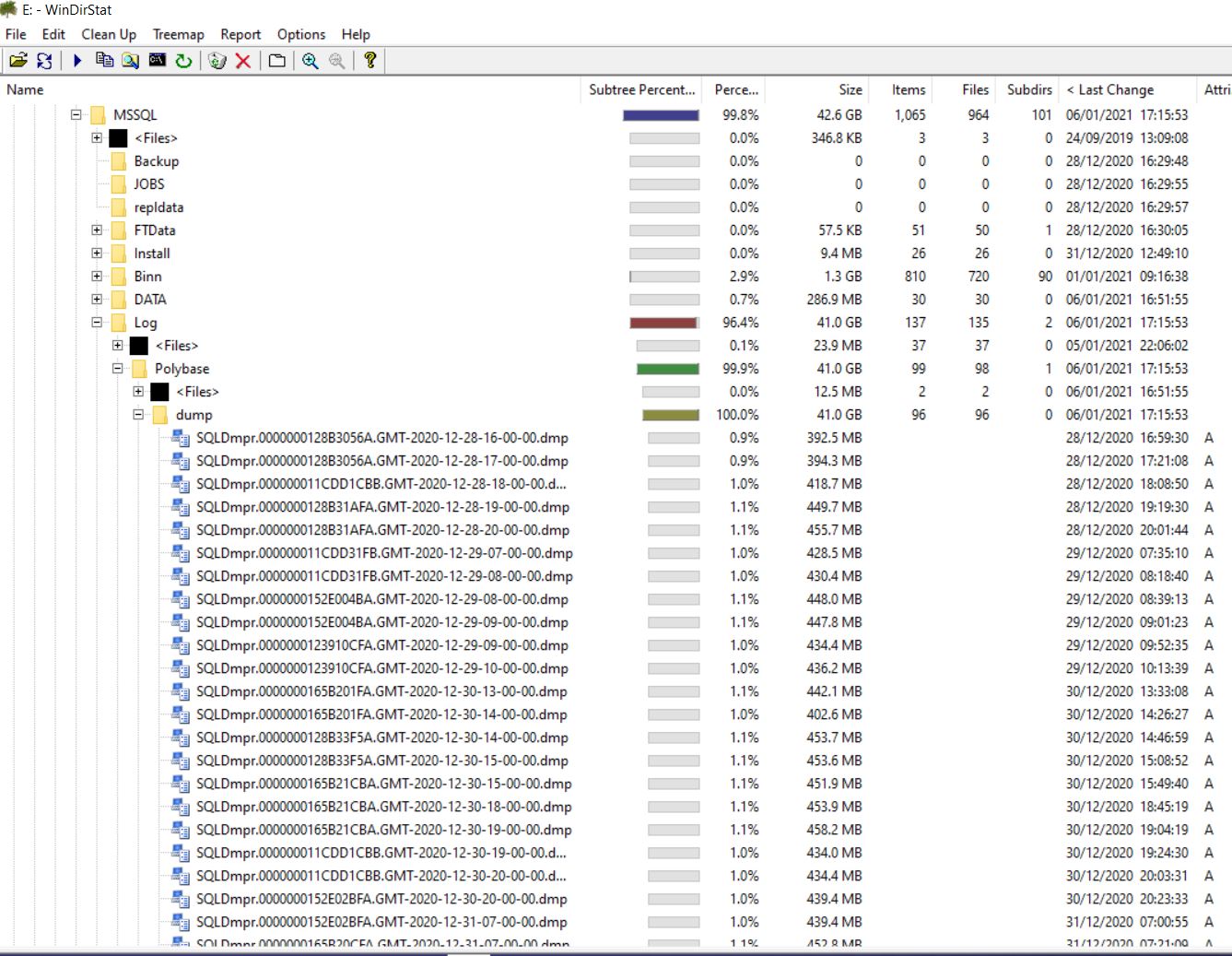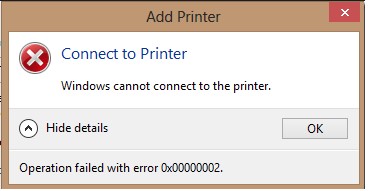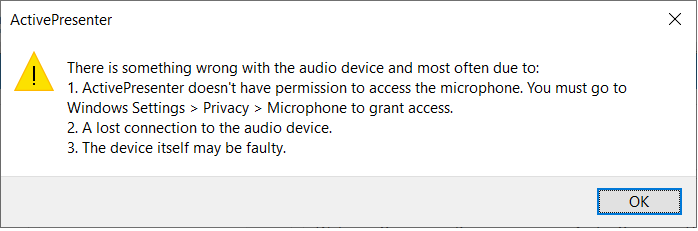- Right-click the Windows icon and select Run to open the command prompt.
- Type regedit and press Enter.
- Navigate to HKEY_Local_Machine > SOFTWARE > Policies > Microsoft > Windows, then right-click the Windows directory and select New > Key.
- Name the new folder Windows Search.
- Right-click the Windows Search folder and select New > DWORD (32-bit) Value.
- Name the new file AllowCortana.
- Double-click the AllowCortana file to open it, set the value to 0, then select OK.
- Close the Registry Editor and restart your computer.
Delphi Code to get the Next 6 months
This code is what i use to get the 6 months of the month. Including the parameter of February where we sometimes have a 28th or 29th day.
Just in case this code helps you, please drop us a line
Coffee Cup
/* 2-16-2023 - CREATE SUMMARY */
VYEAR = EXTRACT(YEAR FROM VDATEFROM);
VMONTH = EXTRACT(MONTH FROM VDATEFROM);
SAFROM1 = VYEAR || '-' || VMONTH || '-1';
IF (VMONTH = 12) THEN
BEGIN
VMONTH = 1;
VYEAR = VYEAR + 1;
SATO1 = VYEAR || '-' || VMONTH || '-1';
END
ELSE
BEGIN
VMONTH = VMONTH + 1;
SATO1 = VYEAR || '-' || VMONTH || '-1';
END
SATO1 = SATO1 - 1;
SAMONTH1 = 0;
VDATE = SATO1 + 1;
VYEAR = EXTRACT(YEAR FROM VDATE);
VMONTH = EXTRACT(MONTH FROM VDATE);
SAFROM2 = VYEAR || '-' || VMONTH || '-1';
IF (VMONTH = 12) THEN
BEGIN
VMONTH = 1;
VYEAR = VYEAR + 1;
SATO2 = VYEAR || '-' || VMONTH || '-1';
END
ELSE
BEGIN
VMONTH = VMONTH + 1;
SATO2 = VYEAR || '-' || VMONTH || '-1';
END
SATO2 = SATO2 - 1;
SAMONTH2 = 0;
VDATE = SATO2 + 1;
VYEAR = EXTRACT(YEAR FROM VDATE);
VMONTH = EXTRACT(MONTH FROM VDATE);
SAFROM3 = VYEAR || '-' || VMONTH || '-1';
IF (VMONTH = 12) THEN
BEGIN
VMONTH = 1;
VYEAR = VYEAR + 1;
SATO3 = VYEAR || '-' || VMONTH || '-1';
END
ELSE
BEGIN
VMONTH = VMONTH + 1;
SATO3 = VYEAR || '-' || VMONTH || '-1';
END
SATO3 = SATO3 - 1;
SAMONTH3 = 0;
VDATE = SATO3 + 1;
VYEAR = EXTRACT(YEAR FROM VDATE);
VMONTH = EXTRACT(MONTH FROM VDATE);
SAFROM4 = VYEAR || '-' || VMONTH || '-1';
IF (VMONTH = 12) THEN
BEGIN
VMONTH = 1;
VYEAR = VYEAR + 1;
SATO4 = VYEAR || '-' || VMONTH || '-1';
END
ELSE
BEGIN
VMONTH = VMONTH + 1;
SATO4 = VYEAR || '-' || VMONTH || '-1';
END
SATO4 = SATO4 - 1;
SAMONTH4 = 0;
VDATE = SATO4 + 1;
VYEAR = EXTRACT(YEAR FROM VDATE);
VMONTH = EXTRACT(MONTH FROM VDATE);
SAFROM5 = VYEAR || '-' || VMONTH || '-1';
IF (VMONTH = 12) THEN
BEGIN
VMONTH = 1;
VYEAR = VYEAR + 1;
SATO5 = VYEAR || '-' || VMONTH || '-1';
END
ELSE
BEGIN
VMONTH = VMONTH + 1;
SATO5 = VYEAR || '-' || VMONTH || '-1';
END
SATO5 = SATO5 - 1;
SAMONTH5 = 0;
VDATE = SATO5 + 1;
VYEAR = EXTRACT(YEAR FROM VDATE);
VMONTH = EXTRACT(MONTH FROM VDATE);
SAFROM6 = VYEAR || '-' || VMONTH || '-1';
IF (VMONTH = 12) THEN
BEGIN
VMONTH = 1;
VYEAR = VYEAR + 1;
SATO6 = VYEAR || '-' || VMONTH || '-1';
END
ELSE
BEGIN
VMONTH = VMONTH + 1;
SATO6 = VYEAR || '-' || VMONTH || '-1';
END
SATO6 = SATO6 - 1;
SAMONTH6 = 0;
SAOTHERS = 0;
SAUNPAID = 0;
SUSPEND;
/* 2-16-2023 - CREATE SUMMARY */
/* 2-16-2023 - CREATE SUMMARY */
VDATE = NULL;
IF (OCCHECK_DATE IS NOT NULL) THEN
BEGIN
VDATE = OCCHECK_DATE;
END
IF (OMDATE IS NOT NULL) THEN
BEGIN
VDATE = OMDATE;
END
IF (VDATE IS NOT NULL) THEN
BEGIN
IF ((VDATE >= SAFROM1) AND (VDATE <= SATO1)) THEN
SAMONTH1 = SAMONTH1 + CP_INVAMT;
ELSE
IF ((VDATE >= SAFROM2) AND (VDATE <= SATO2)) THEN
SAMONTH2 = SAMONTH2 + CP_INVAMT;
ELSE
IF ((VDATE >= SAFROM3) AND (VDATE <= SATO3)) THEN
SAMONTH3 = SAMONTH3 + CP_INVAMT;
ELSE
IF ((VDATE >= SAFROM4) AND (VDATE <= SATO4)) THEN
SAMONTH4 = SAMONTH4 + CP_INVAMT;
ELSE
IF ((VDATE >= SAFROM5) AND (VDATE <= SATO5)) THEN
SAMONTH5 = SAMONTH5 + CP_INVAMT;
ELSE
IF ((VDATE >= SAFROM6) AND (VDATE <= SATO6)) THEN
SAMONTH6 = SAMONTH6 + CP_INVAMT;
ELSE
SAOTHERS = SAOTHERS + CP_INVAMT;
END
“Interface not supported” error when attempting to open Excel or Word from Delphi
When using Delphi that outputs some text into Excel or Word, I encountered the error “Interface not supported” on one machine
The problem was that the previous version of Excel was uninstalled incorrectly on the machine. To fix it, I used these steps :
- Open the regedit editor.
- Open
HKEY_CLASSES_ROOT >> TypeLib >> {00020813-0000-0000-C000-000000000046}
(The Excel PIA key is {00020813-0000-0000-C000-000000000046})
3. Delete the version that you don’t have. Leave only the version that you have instaled. In my case it was Excel 2010 which is 1.7. For Excel 2013 is 1.8, and for Excel 2016 is 1.9
Here are the version controls
Excel HKEY_CLASSES_ROOT\TypeLib{00020813-0000-0000-C000-000000000046}\
- 1.7 is for Office 2010
- 1.8 is for Office 2013
- 1.9 is for Office 2016
Word HKEY_CLASSES_ROOT\TypeLib{00020905-0000-0000-C000-000000000046}\
- 8.5 is for Office 2010
- 8.6 is for Office 2013
- 8.7 is for Office 2016
PowerPoint HKEY_CLASSES_ROOT\TypeLib{91493440-5A91-11CF-8700-00AA0060263B}\
- 2.a is for Office 2010
- 2.b is for Office 2013
- 2.c is for Office 2016
Outlook HKEY_CLASSES_ROOT\TypeLib{00062FFF-0000-0000-C000-000000000046}\
- 9.4 is for Office 2010
- 9.5 is for Office 2013
- 9.6 is for Office 2016
Hope it helps
Coffee Cup
How to Fix Windows 10 “Cannot Connect to Printer” – Error 0x0000011b
I have a case that a newly installed windows 10 pc, although already shared the 2 printers, the pc on the network cannot establish share.
The system says ‘Connect to Printer’ error.
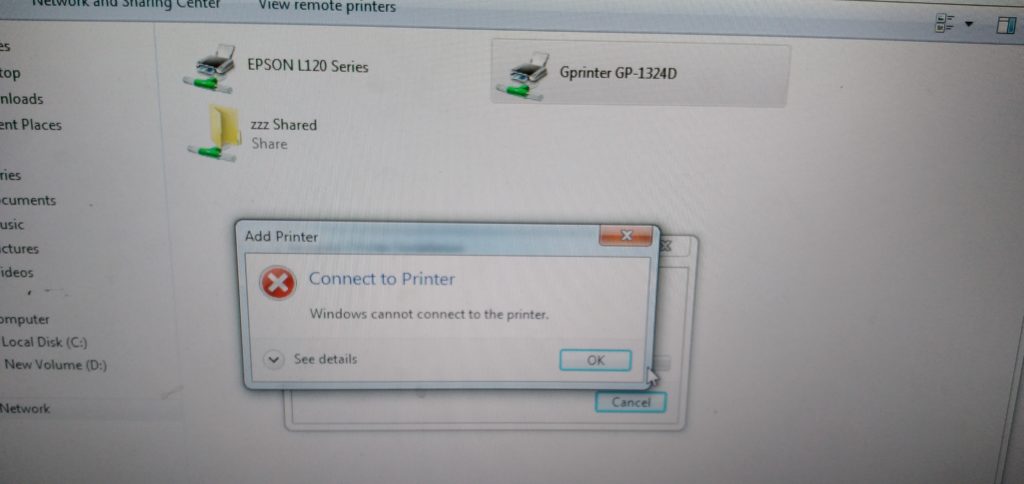
What you can do is to go to registry editor,
HKEY_LOCAL_MACHINE\SYSTEM\CurrentControlSet\Control\Print
right click and create new DWORD 32 Bit
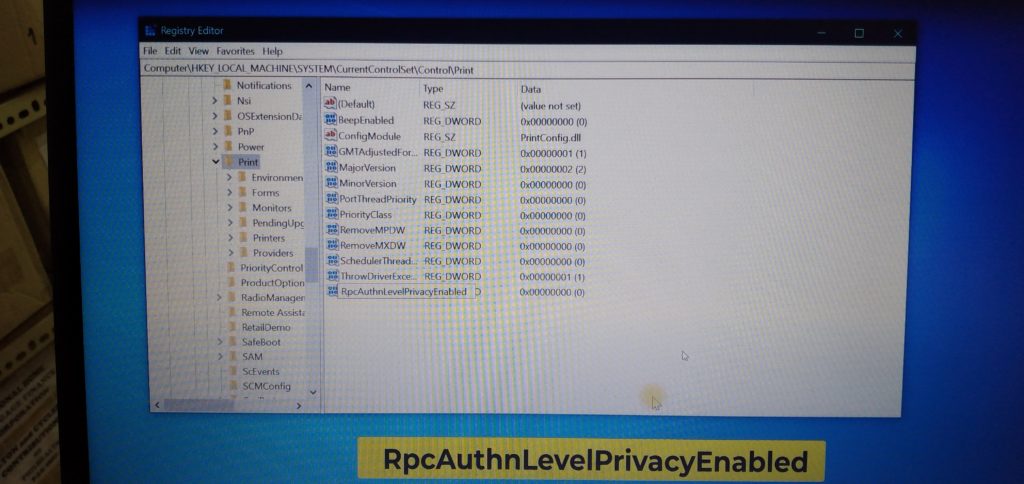
RpcAuthnLevelPrivacyEnabled
right click and click Modify. it should be hexadecimal with 0
Next is to open the windows services and look for PrinterSpool
Then right click and then click RESTART
After that, you can now use File Explorer to add the printer remote thru the network.
Hope it helps
Coffee Cup
Kaspersky Lab eating lots of hdd space
Aside from the famous Microsoft SQL Server dump folder eating all of the hard disk space, there is another kulprit.
To find the folder please go to C:\ProgramData\KasperskyLab\ and there will you find the backup files
Hope it helps
Coffee Cup
Microsoft SQL Server Eating Lots of Hard Drive
I had a case recently about their server that have zero 0 space remaining in their drive C. i have seen this issue before and it involves the dump files collected every time the server is restarted.
The path to the dump files can be “C:\Program Files\Microsoft SQL Server\MSSQL15.MSSQLSERVER\MSSQL\Log\Polybase\dump”
Another path is “X:\Program Files\Microsoft SQL Server\MSSQL11.MSSQLSERVER\MSSQL\Log”
Recently i have searched if there was a way to turn it off
Some have version folders
| Version | Path |
|---|---|
| SQL Server 2019 | C:\Windows\SysWOW64\SQLServerManager15.msc |
| SQL Server 2017 | C:\Windows\SysWOW64\SQLServerManager14.msc |
| SQL Server 2016 | C:\Windows\SysWOW64\SQLServerManager13.msc |
| SQL Server 2014 | C:\Windows\SysWOW64\SQLServerManager12.msc |
| SQL Server 2012 | C:\Windows\SysWOW64\SQLServerManager11.msc |
net start “SQL Server (MSSQLSERVER)”
next i found is the data collector
USE msdb; GO EXEC dbo.sp_syscollector_disable_collector;
Hope this info help out a fellow traveller
Coffee Cup
Win10 Cannot Connect to Shared Printer
Recently i encountered a problem that doesn’t allow me to add a shared printer. It seems to be new so it might have something to do with the windows update.
Then i found the solutions. Its to add a registry entry. here it is :
HKEY_LOCAL_MACHINE\System\CurrentControlSet\Control\Print\RpcAuthnLevelPrivacyEnabled to 0
Once you do this you can now continue.
Enjoy,
Coffee Cup
Why is my hard disk empty? Working on Microsoft SQL Server project
Recently I have download Microsoft SQL Server for a small interesting project I was working. Then all of a sudden, my hard disk space became 0 in my Drive C.
Puzzled for a few days a encountered a blog post that featured a nifty little software that I will now keep in my software belt.
It shows you the disk size of each folder in your pc. Quite a good find. The name of the software is TreeSize Free version.
For the culprit, the folder is located at :
C:\Program Files\Microsoft SQL Server\MSSQL15.MSSQLSERVER\MSSQL\Log\Polybase\dump
When I looked at the folder, it came to 91gb.
So just in case you are working on a project in Microsoft SQL Server, be sure that the hard disk space will be close to zero, unless you can clean the dump folder.
Hope it helps
Stay safe guys
Coffee Cup
Acer Aspire 3 – Microphone not working
Hi guys, well, that’s not the whole story. Actually while using zoom I disabled the microphone by mistake.
So far after that day, I wasn’t able to use the microphone on my laptop.
Then at last I found a way to fix it. Actually another software that I was using gave me the idea on how.
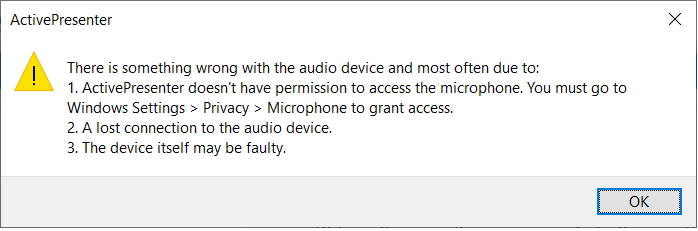
Hope it helps
Coffee Cup
Error 432. Setup has detected that unInstallShield is in use. Please close unInstallShield and restart setup.
Recently I purchased a new laptop and had tried to install a lot of my legacy software. One of them suddenly popped out a message saying ”
Error 432. Setup has detected that unInstallShield is in use. Please close unInstallShield and restart setup. “
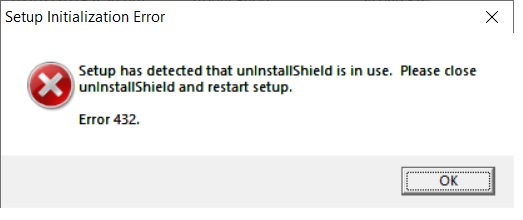
- You need to be logged in as the computer’s Administrator.
- Delete an instance of the file IsUninst.exe from the C:\Windows directory. If the file cannot be deleted, you need to reboot the machine and try again.
I have included a picture to show where the file is located
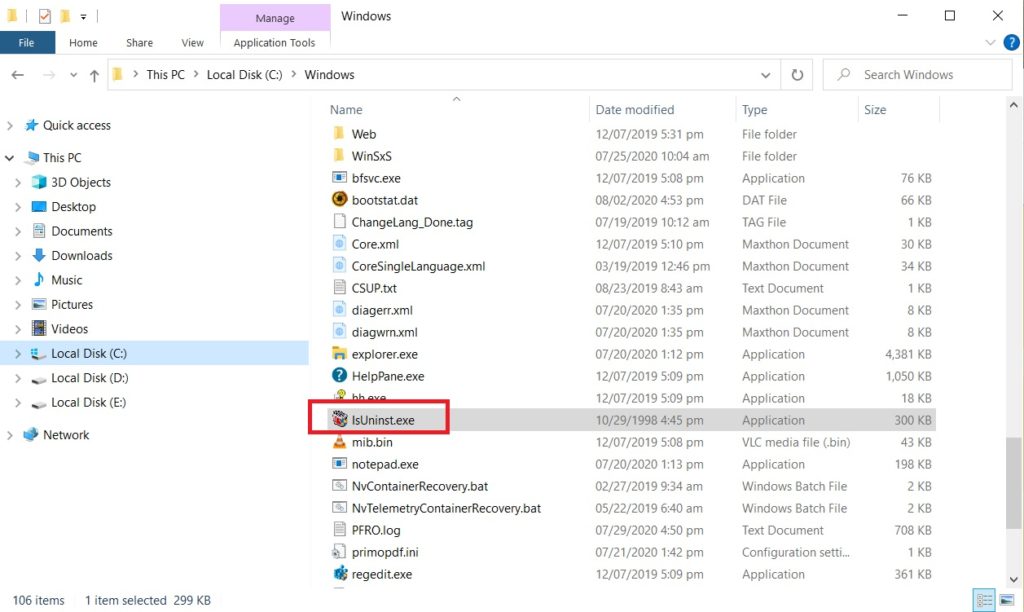
Hope this helps.
Coffee Cup