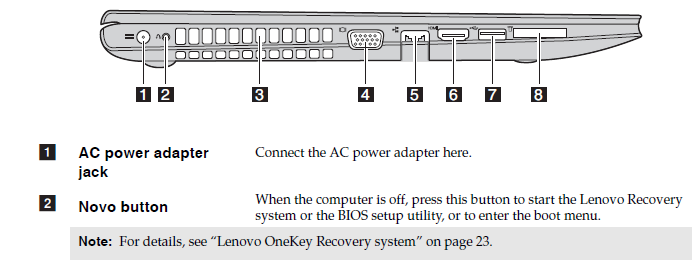Hi guys
After trying some time to get this bad boy to work, I tried all of the old tactics from pressing the F8 or F2 or F1 keys. With LENOVO, it takes a little reading to get to the bottom of it. I was planning to format my friend’s laptop PC.
There is a small button at the side near the power cable. You need to turn off the laptop first and then press the button before you turn on the laptop.
Well, that’s it. I was able to get a pic of the side of the laptop. Will post it here for reference. Eventually, before I formatted the laptop, its a good practice to back up the files so that we can return them just the way it was.
Enjoy
Coffee Cup