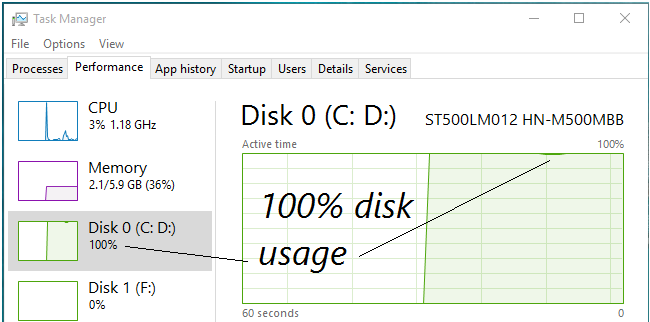Sometimes you encounter a PC that when you look at the task manager, you go ‘holy cow!’, it’s running on 100% disk usage for a long, long time.
Believe me, that’s quite normal but solvable.
Here are the steps that I did to help bring it down.
1. Press + R and type devmgmt.msc in the Run, hit Enter key to open Device Manager snap-in.
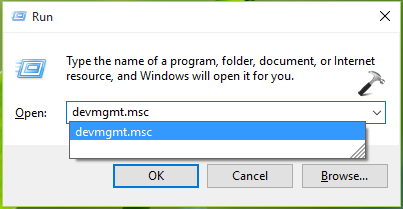
2. In the Device Manager window, expand IDE ATA/ATAPI controllers and right click on Standard SATA AHCI Controller, select Properties.
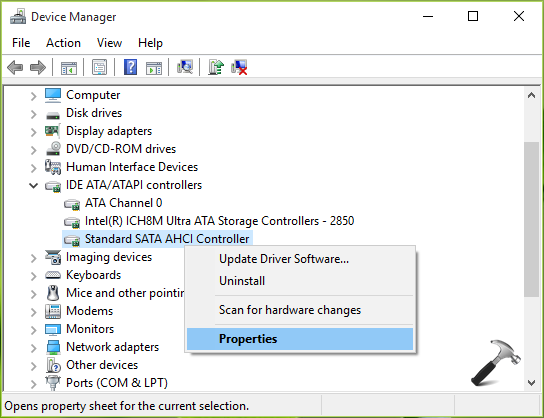
3. In the property sheet, switch to Driver tab and click Driver Details.
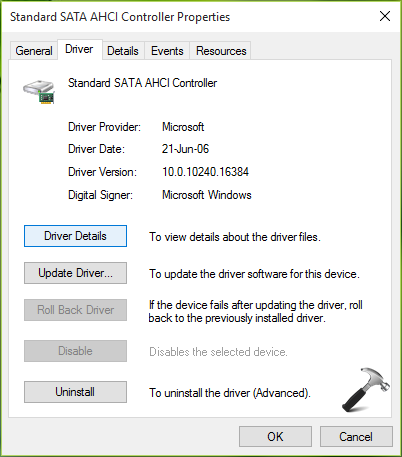
4. If the Driver File Details window shows storahci.sys driver listed there, it means you’re running inbox driver and hence it is possible to disable MSI mode. Click OK.
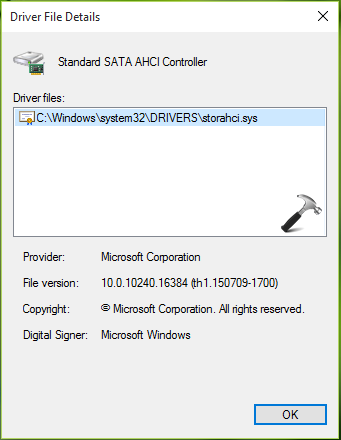
5. Back on the property sheet, switch to Details tab. Against Property, select Device instance path from drop-down and note down the Value mentioned there.
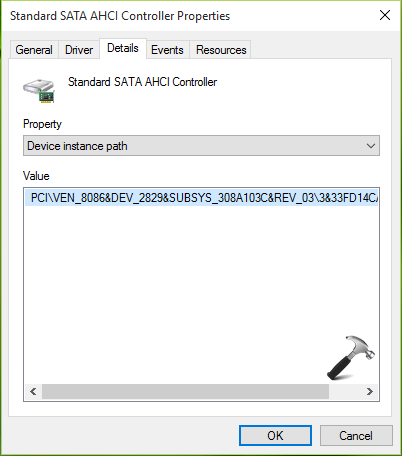
6. Press + R and put regedit in Run dialog box to open Registry Editor (if you’re not familiar with Registry Editor, then click here). Click OK.

7. In the Registry Editor window, navigate to following registry key:
HKEY_LOCAL_MACHINE\SYSTEM\CurrentControlSet\Enum\PCI\<AHCI Controller Value>\Device Parameters\Interrupt Management\MessageSignaledInterruptPropertiesSubstitute <AHCI Controller Value> we got in step 5.
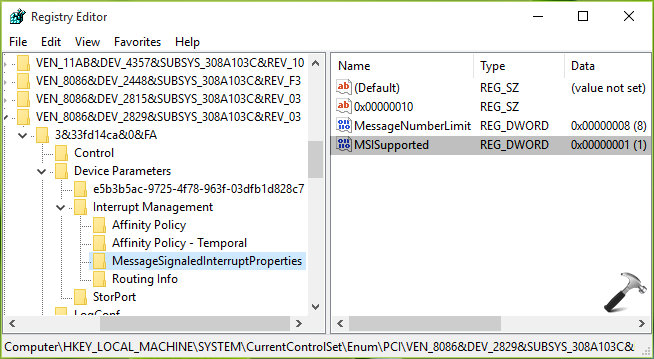
8. In the right pane of MessageSignaledInterruptProperties key, look for the registry DWORD (REG_DWORD) named MSISupported which should be corresponding to Value 1 as its Data. Double click on the DWORD to modify its value:
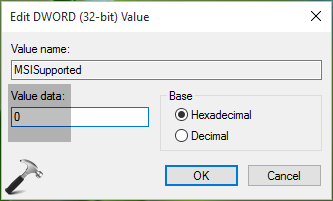
9. Finally, set the Value data as 0 and click OK. Close Registry Editor and reboot. After restarting your machine, the 100% disk usage problem should disappear.
Thanks to this link
https://www.kapilarya.com/fix-windows-10-100-percent-disk-usage-problem
Enjoy
Coffee Cup