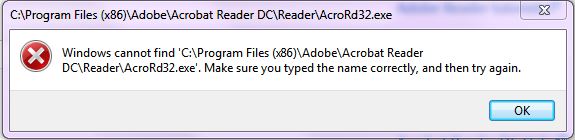
This was recently a problem that I encountered and the first thought that came to my mind was to uninstall and re-install acrobat reader.
Try as I might, the error message persisted. Then I tried to look at the shortcut settings and still no answer.
Finally, I found the solution:
1- Close Reader
2- Hold down Windows key and press R on your keyboard, this will bring up Run dialogue box.
3- Type regedit in the run dialogue box and hit Enter, click Yes when User Account Control pop-up appears.
4- Navigate to HKEY_LOCAL_MACHINE\SOFTWARE\Microsoft\Windows NT\CurrentVersion\Image File Execution Options, delete the key AcroRd32.exe
5- Relaunch Reader
Note : just in case you are like me who didn’t find the Image File Execution Options, what I did in regedit was to use the ‘Find’ command.
After a few skips, I finally found it. I also removed an additional folder in the registry with the _info extension. True enough, after that, Acrobat reader is now working.
Hope you enjoyed
Coffee Cup

